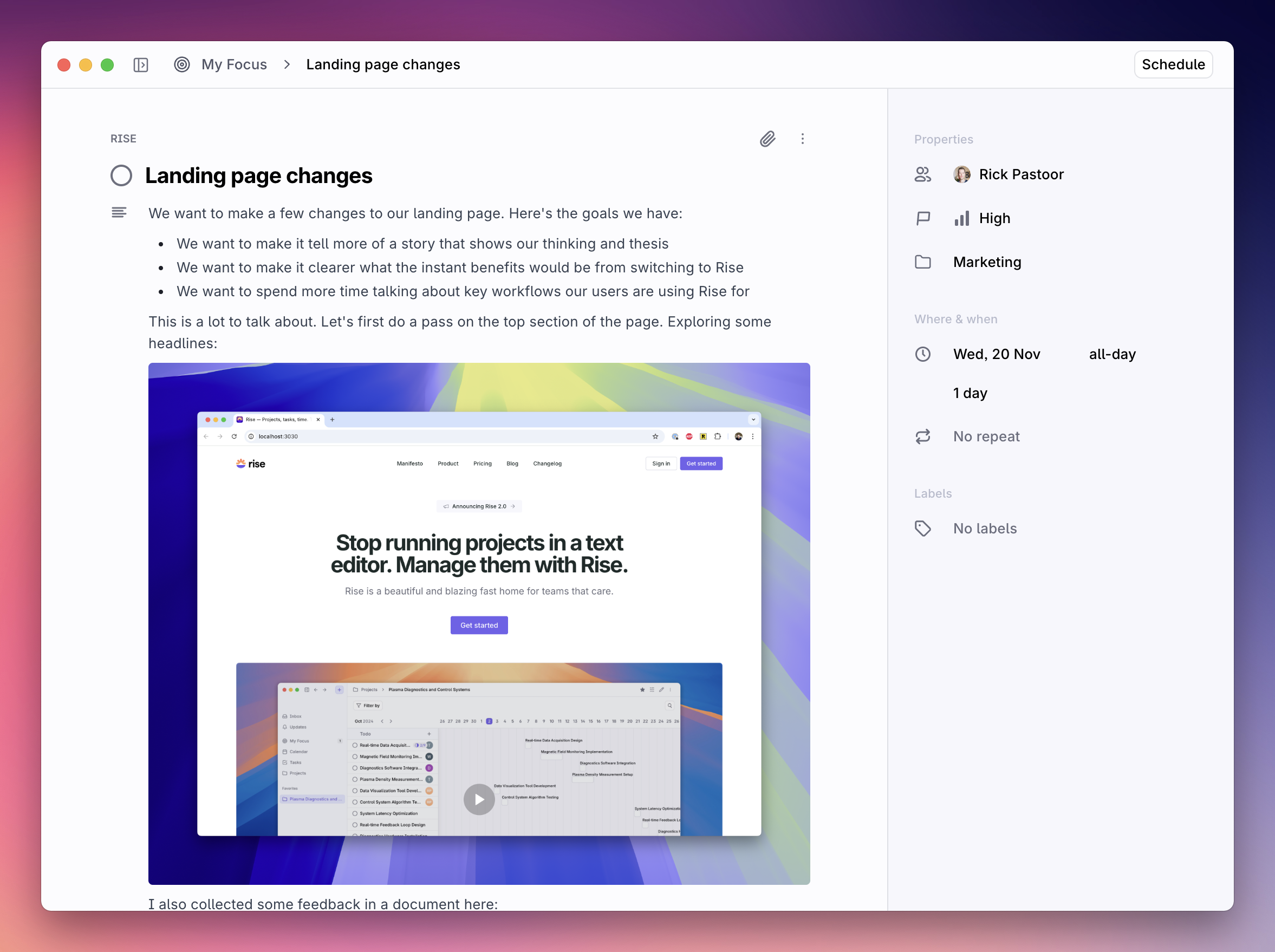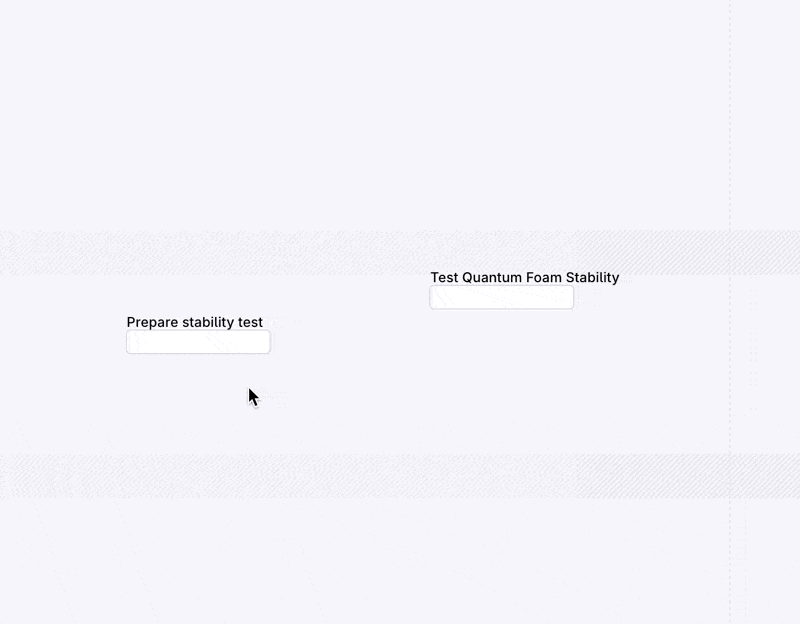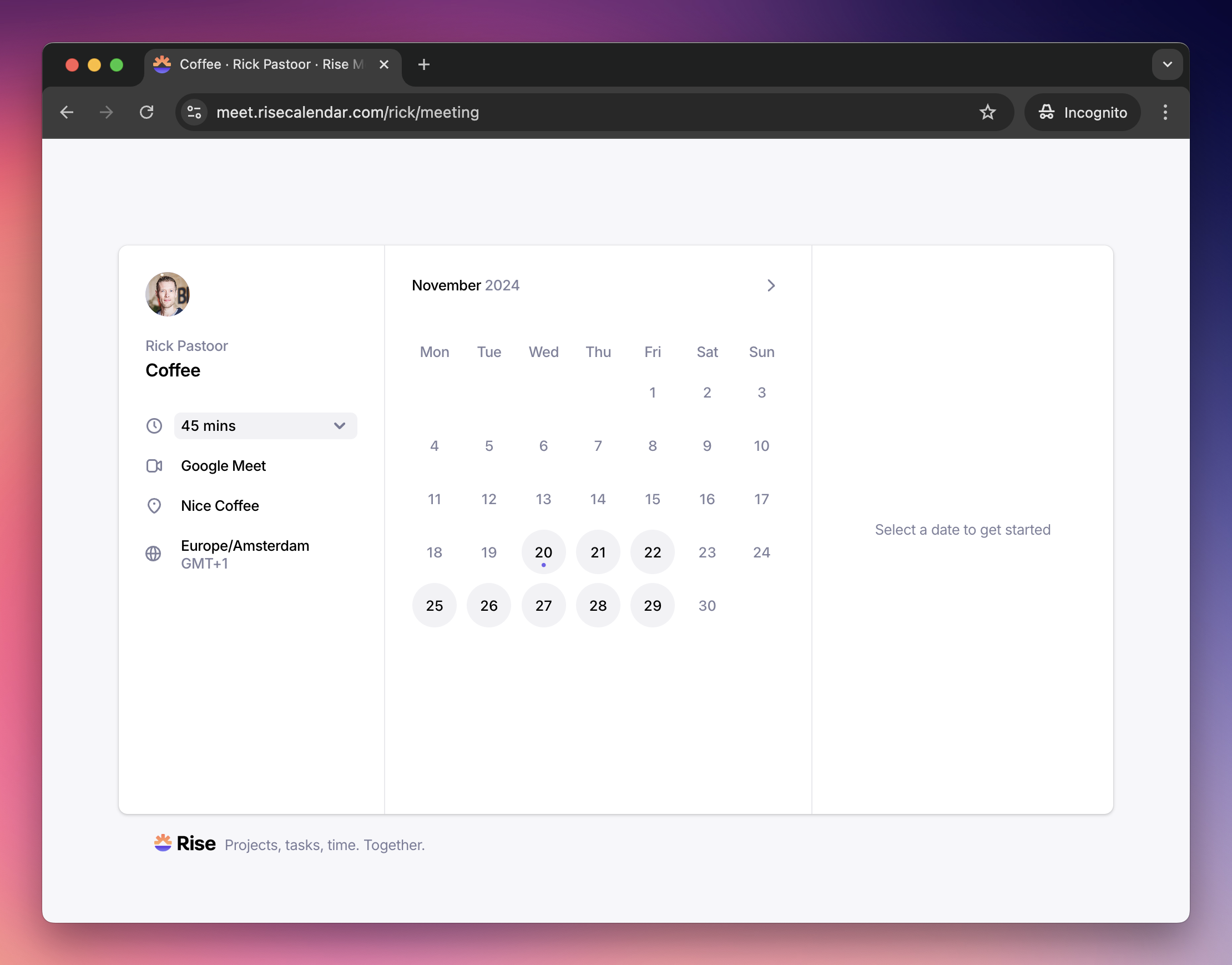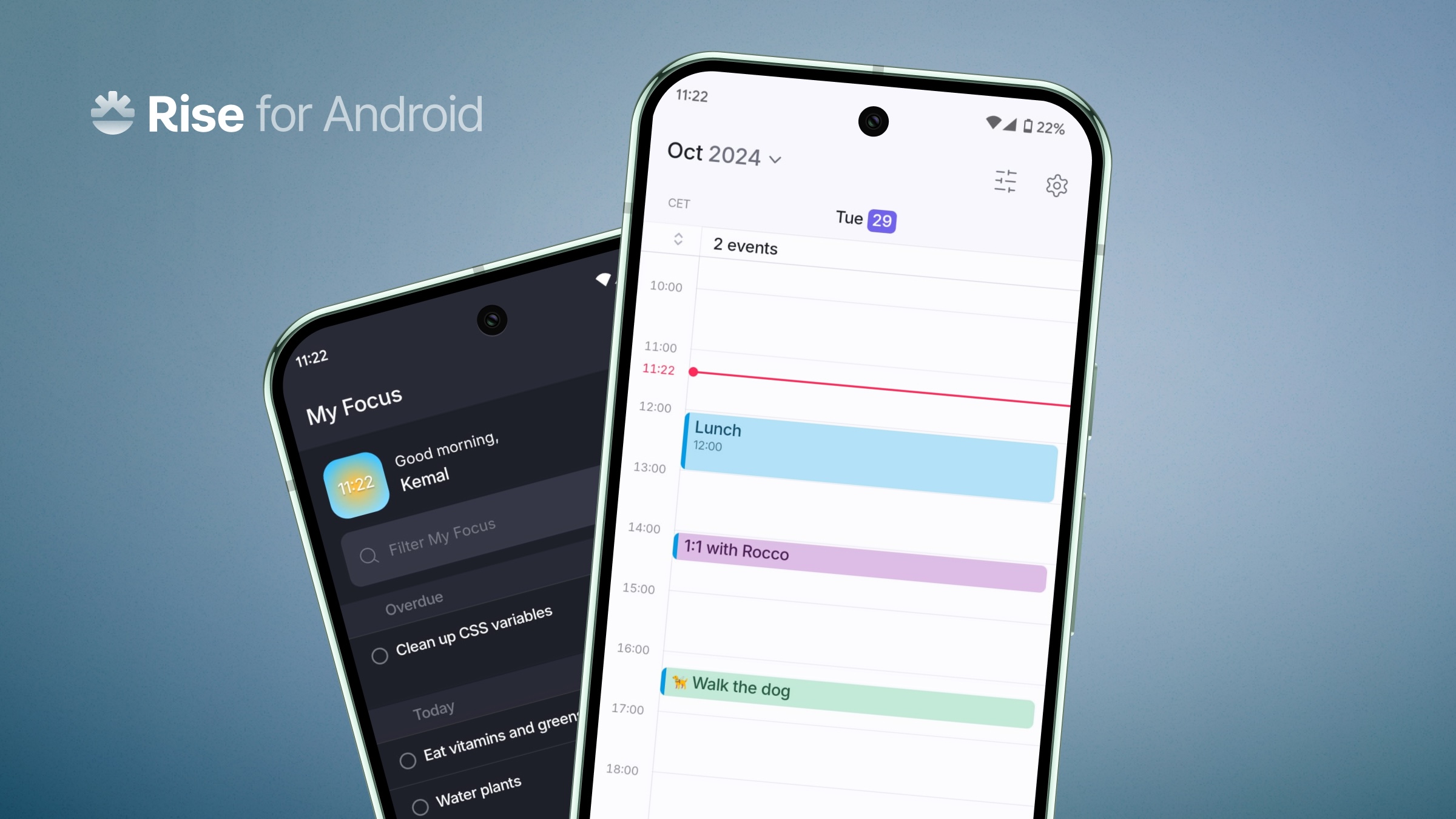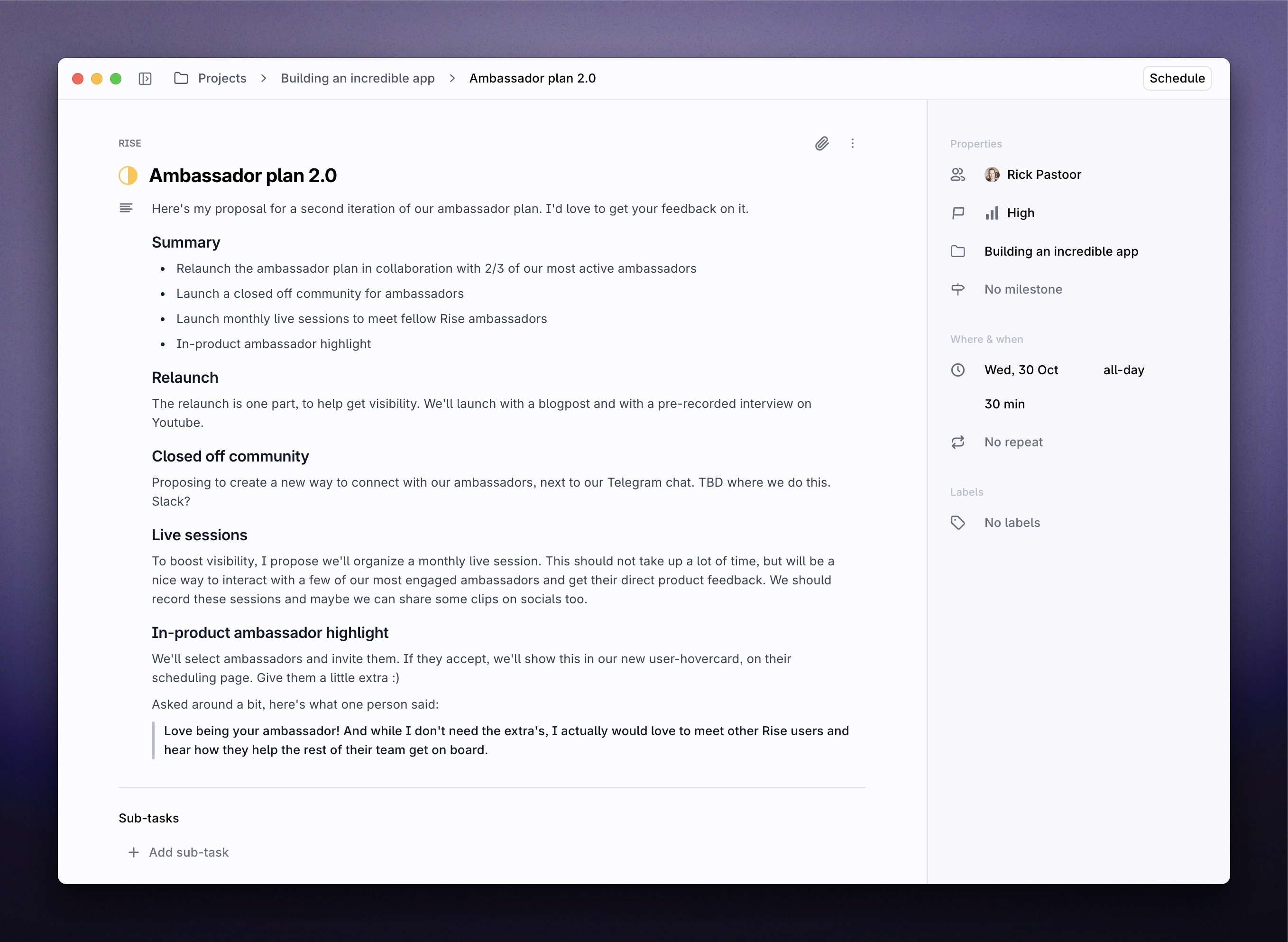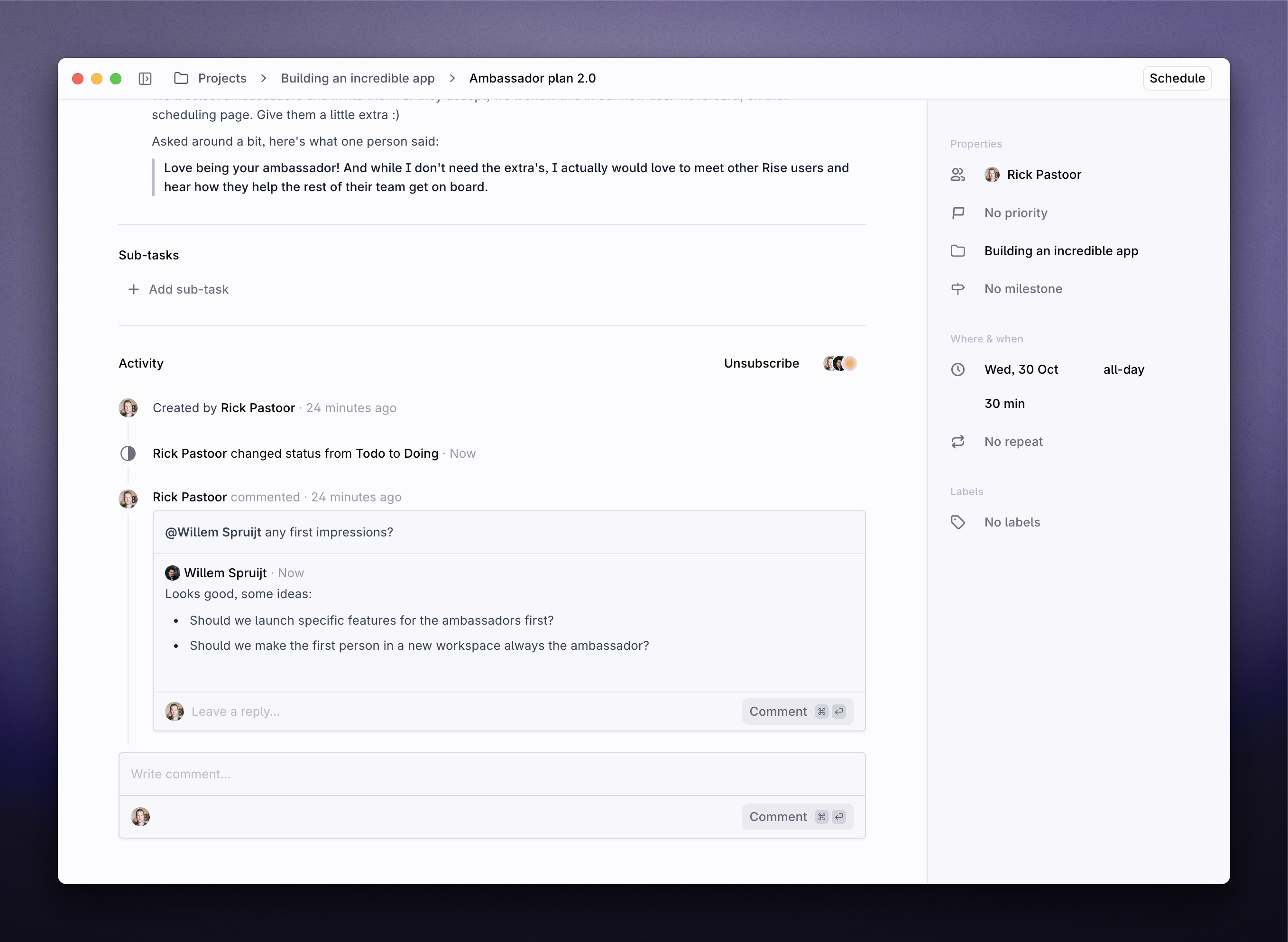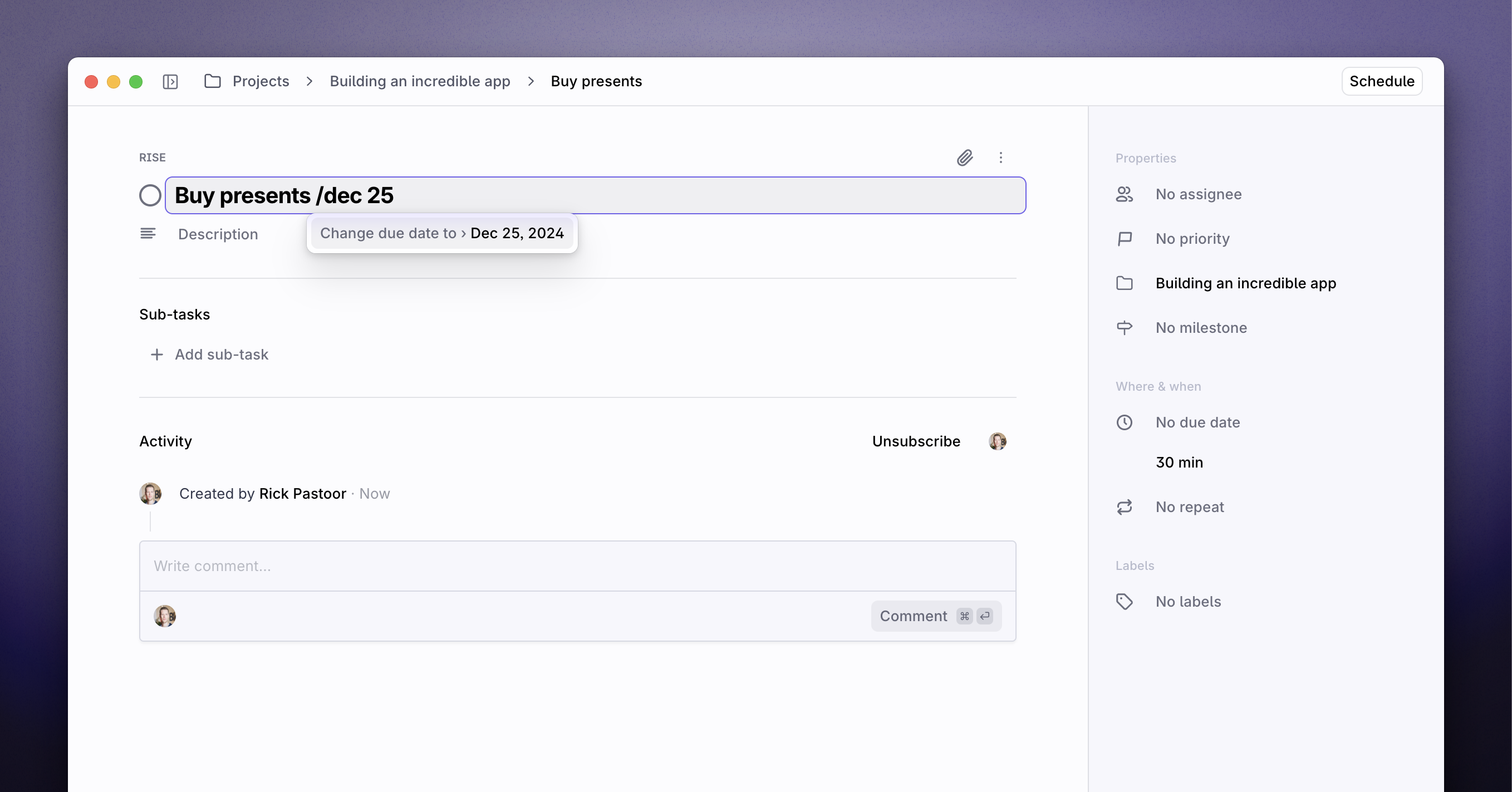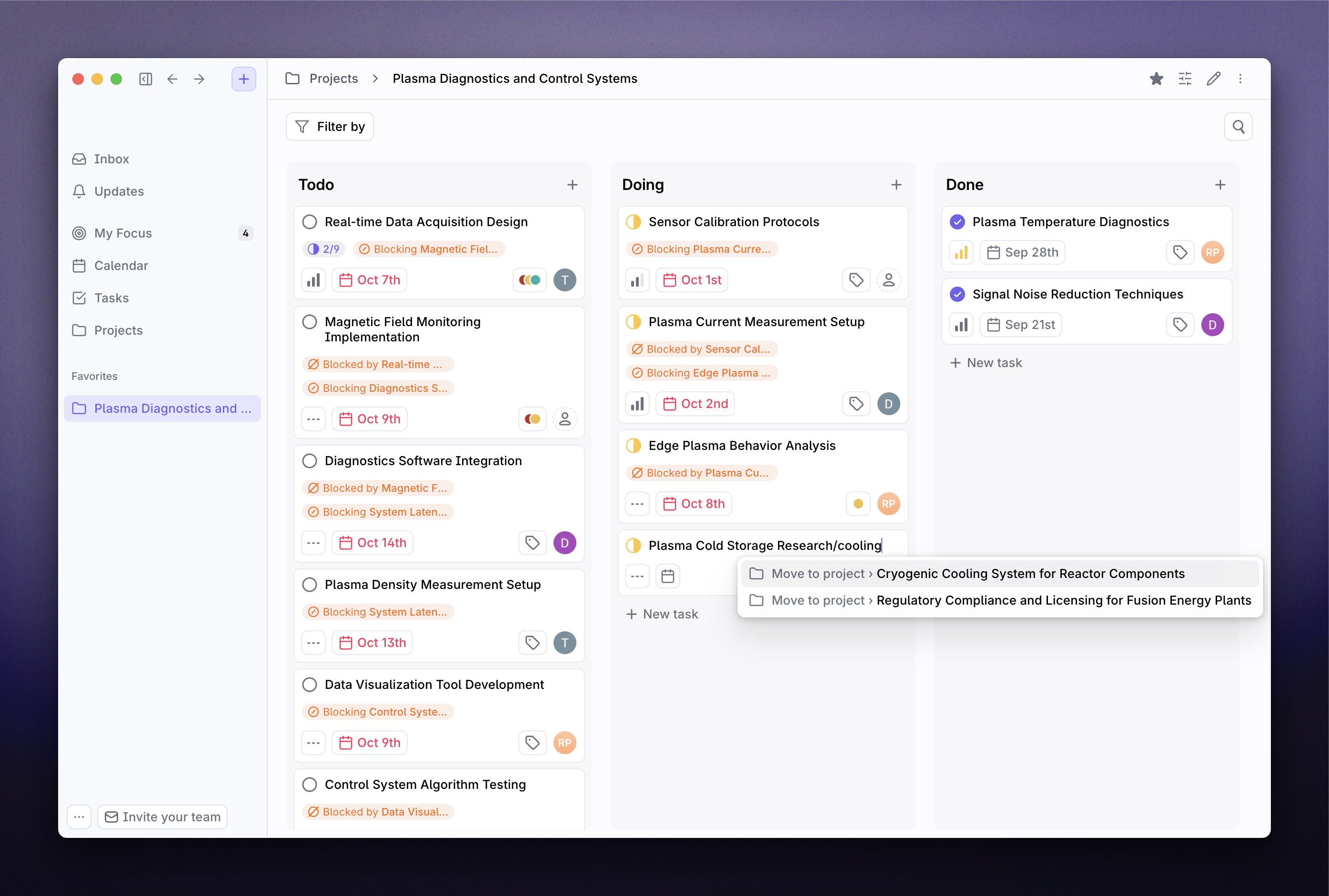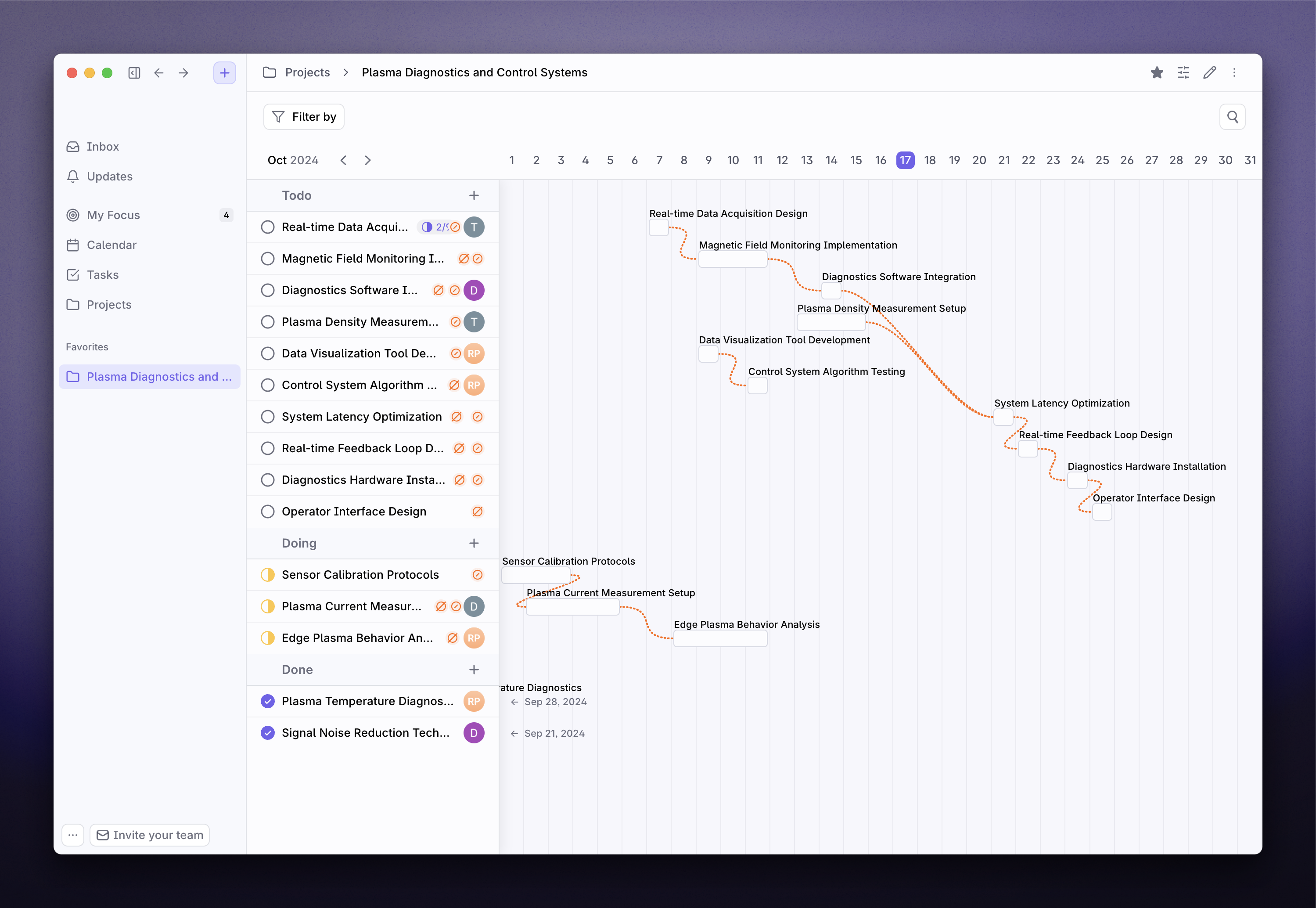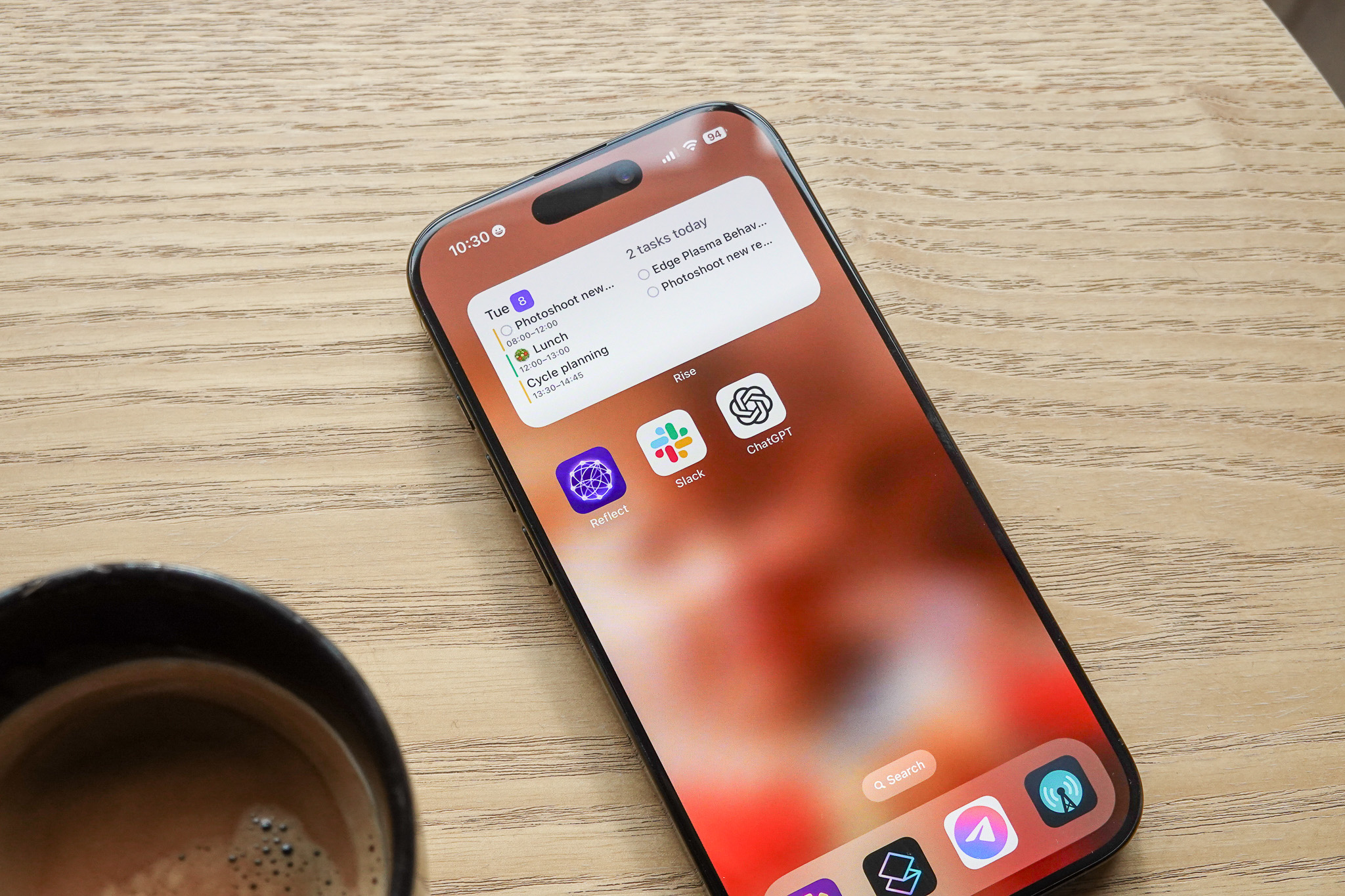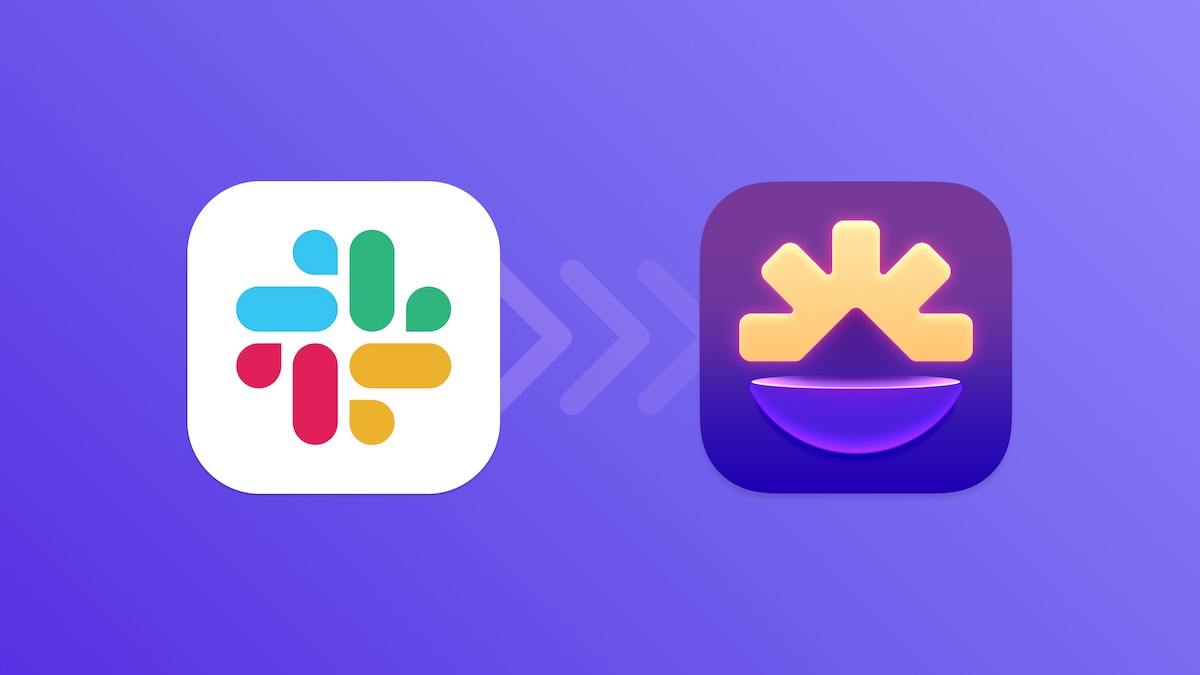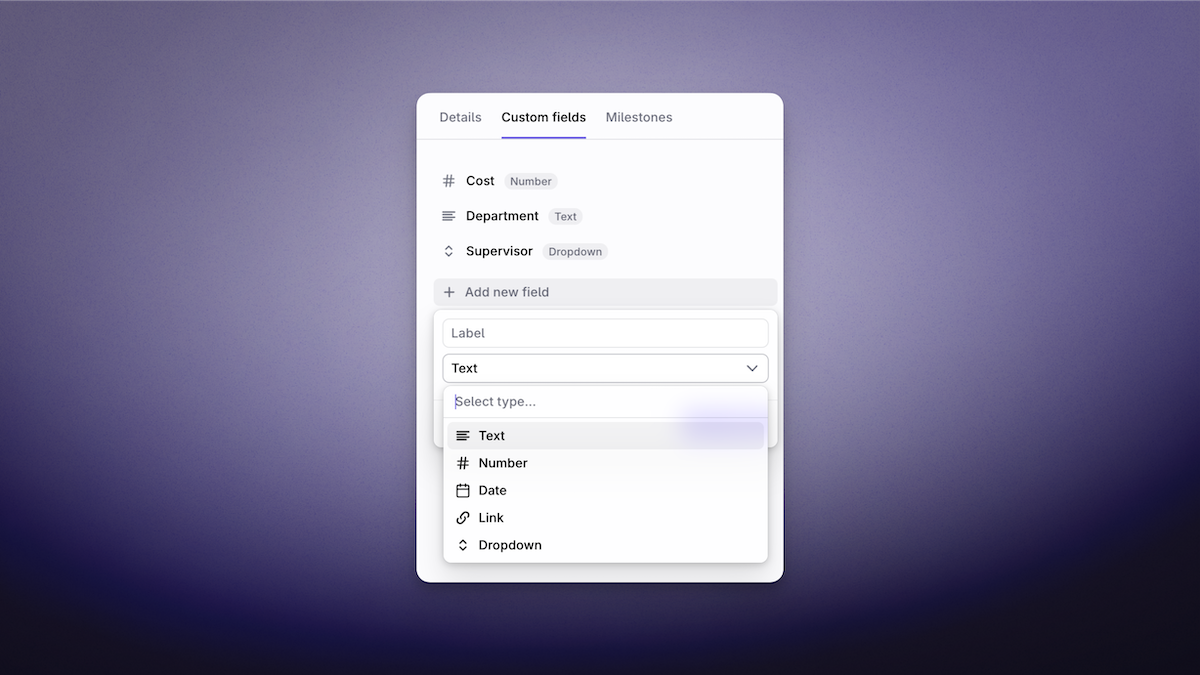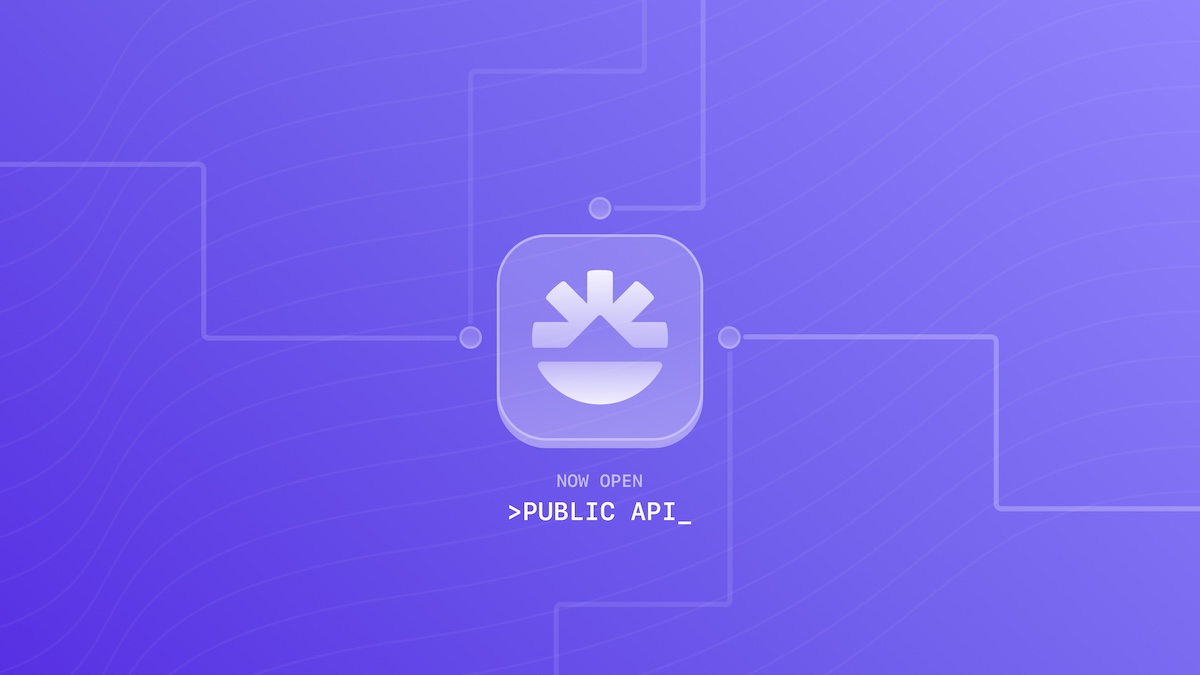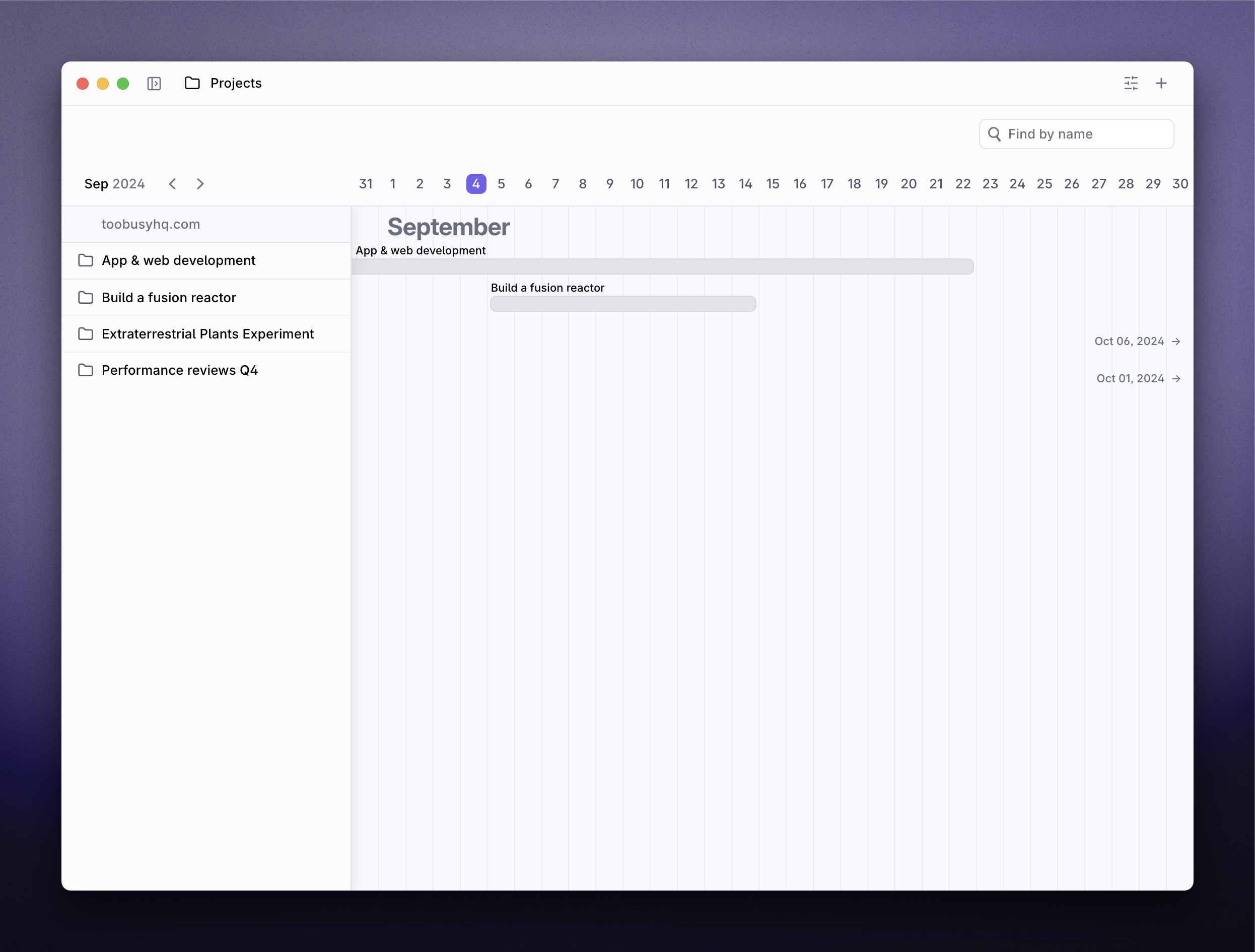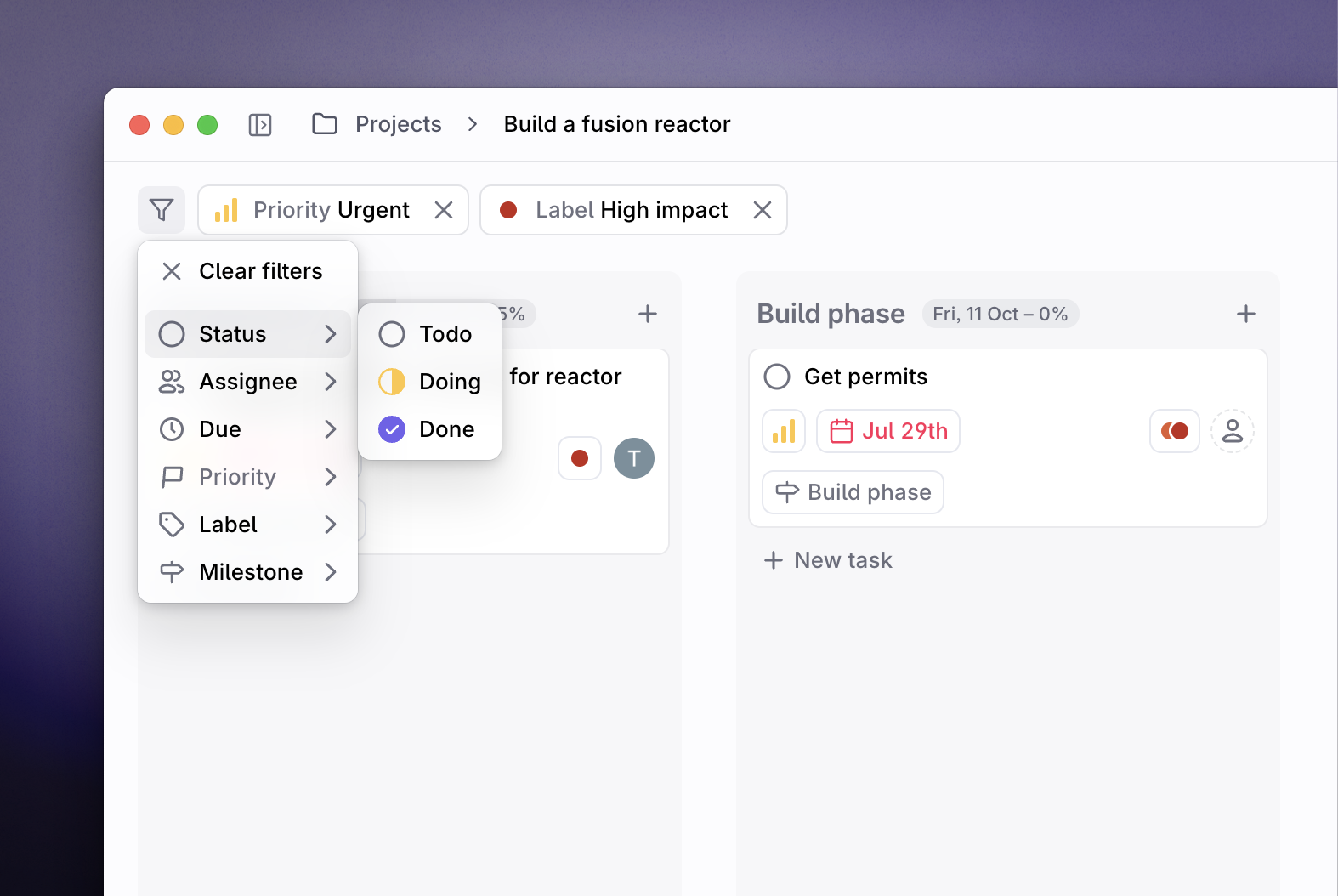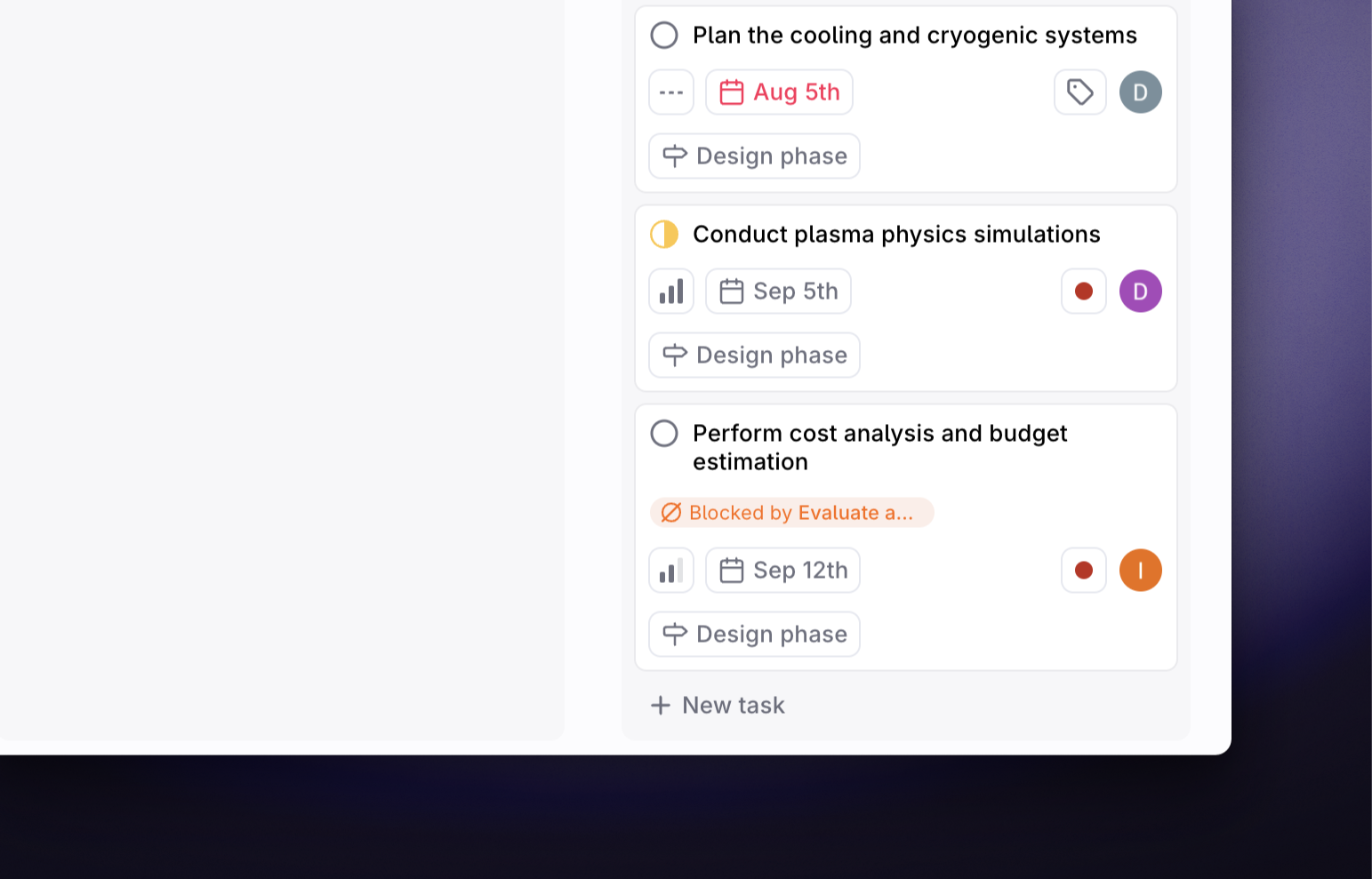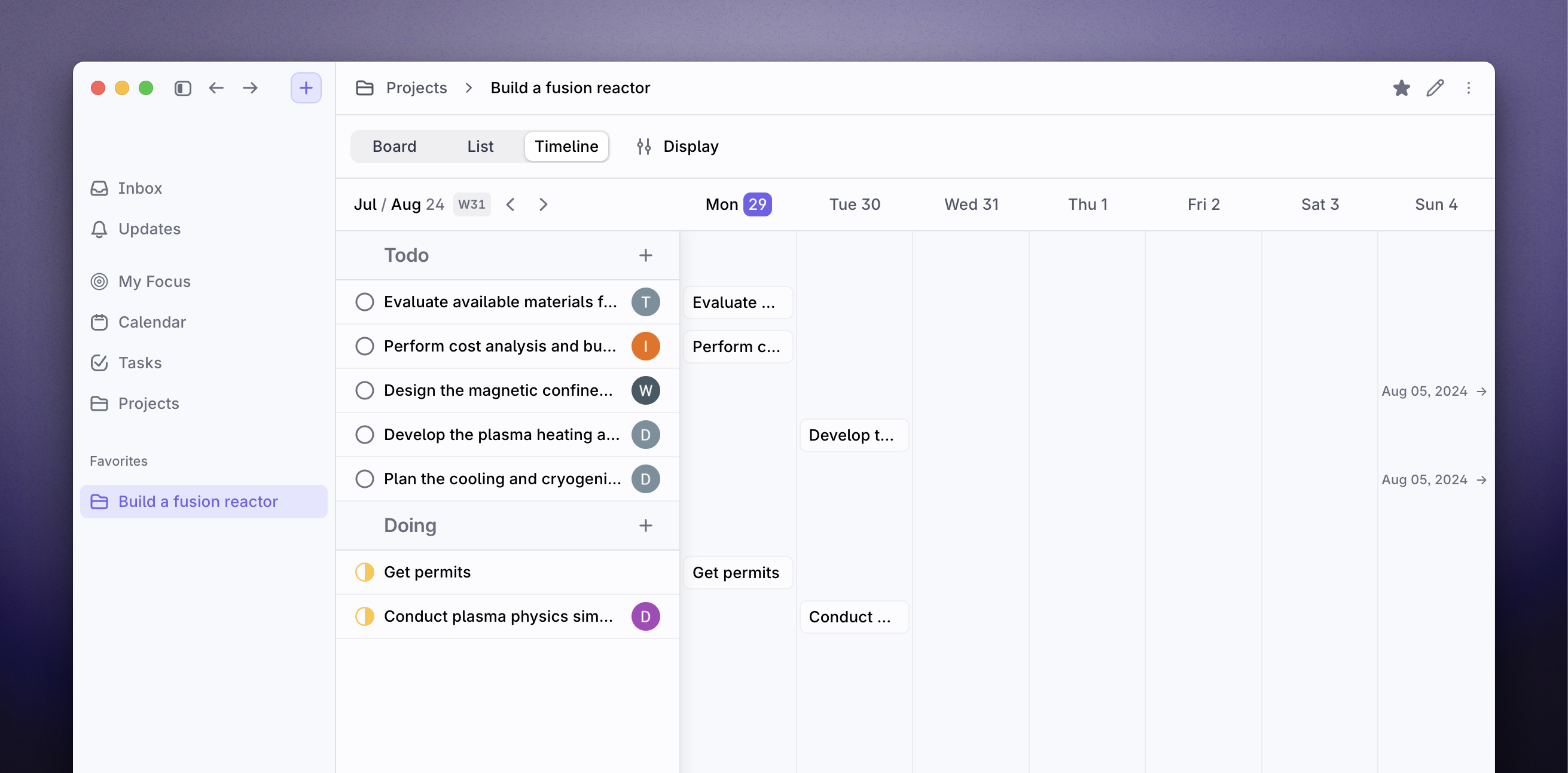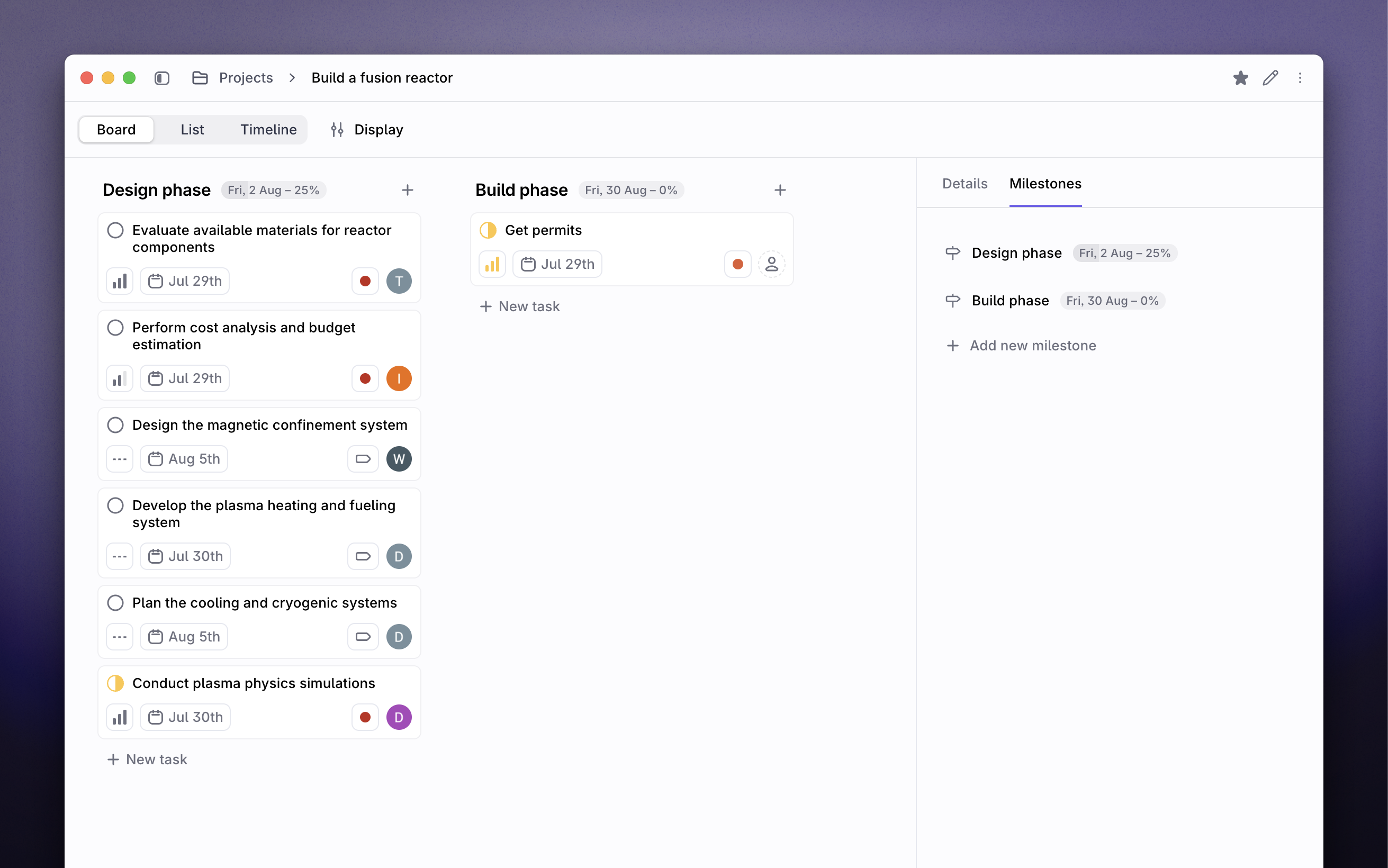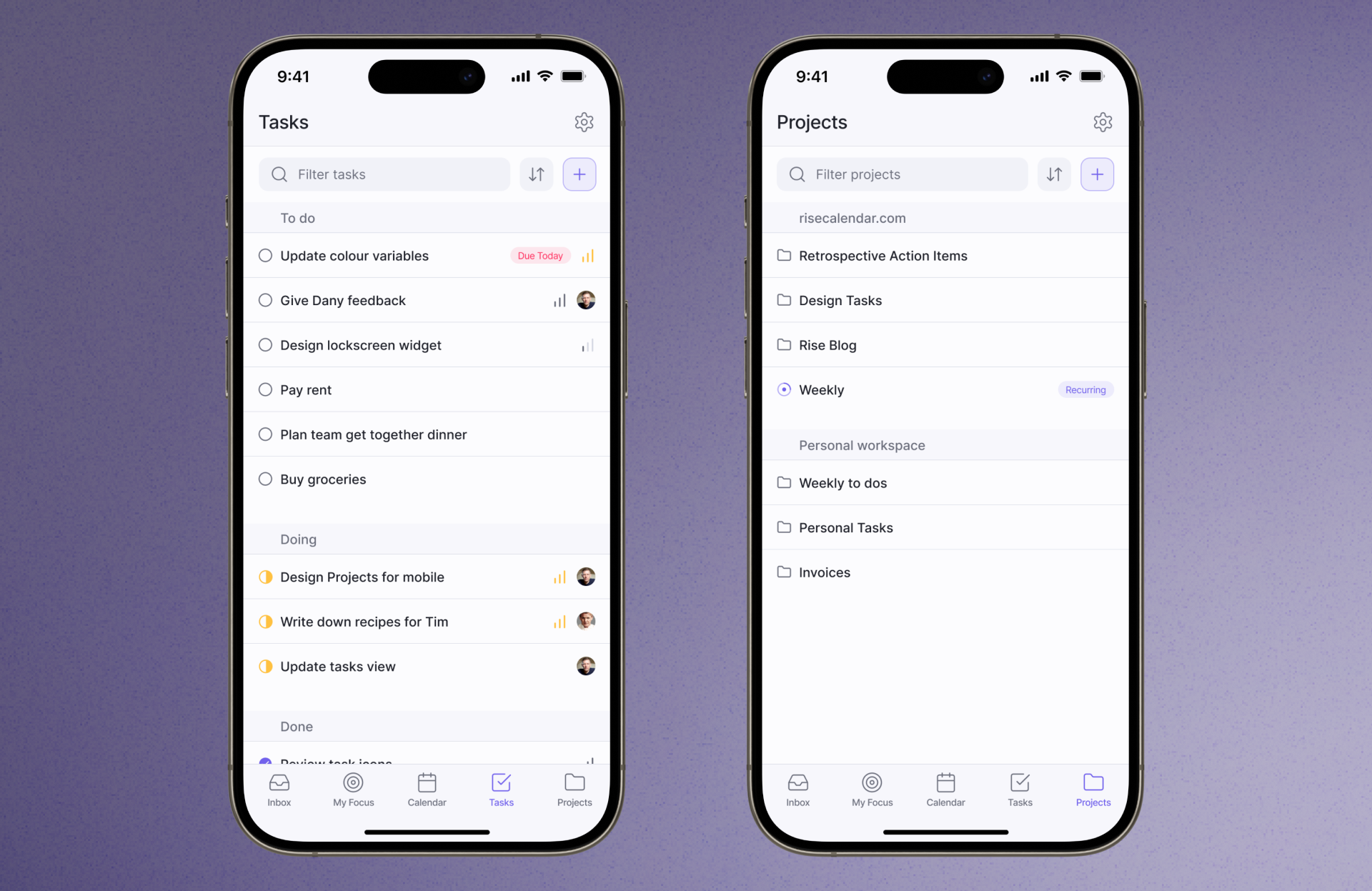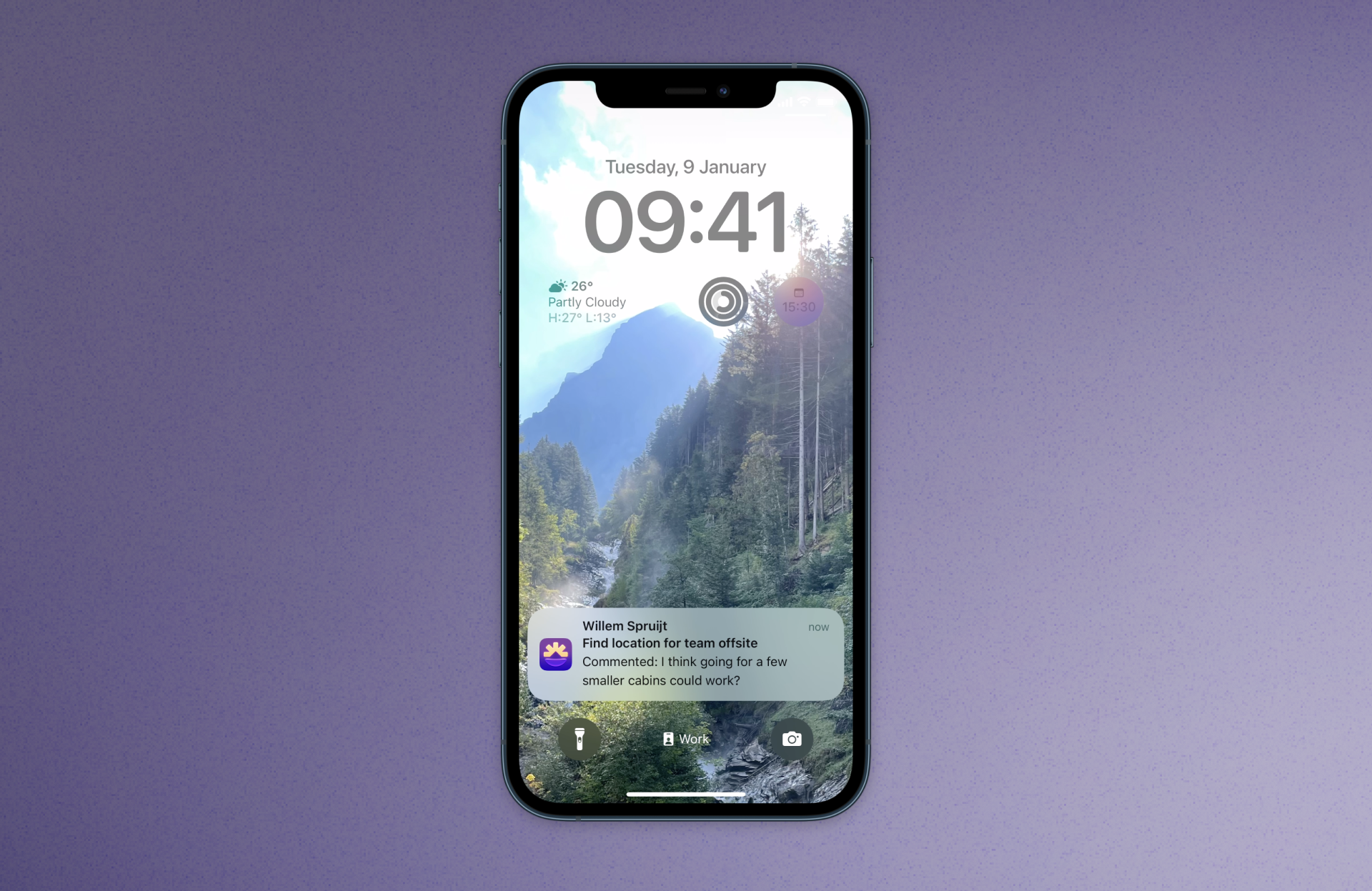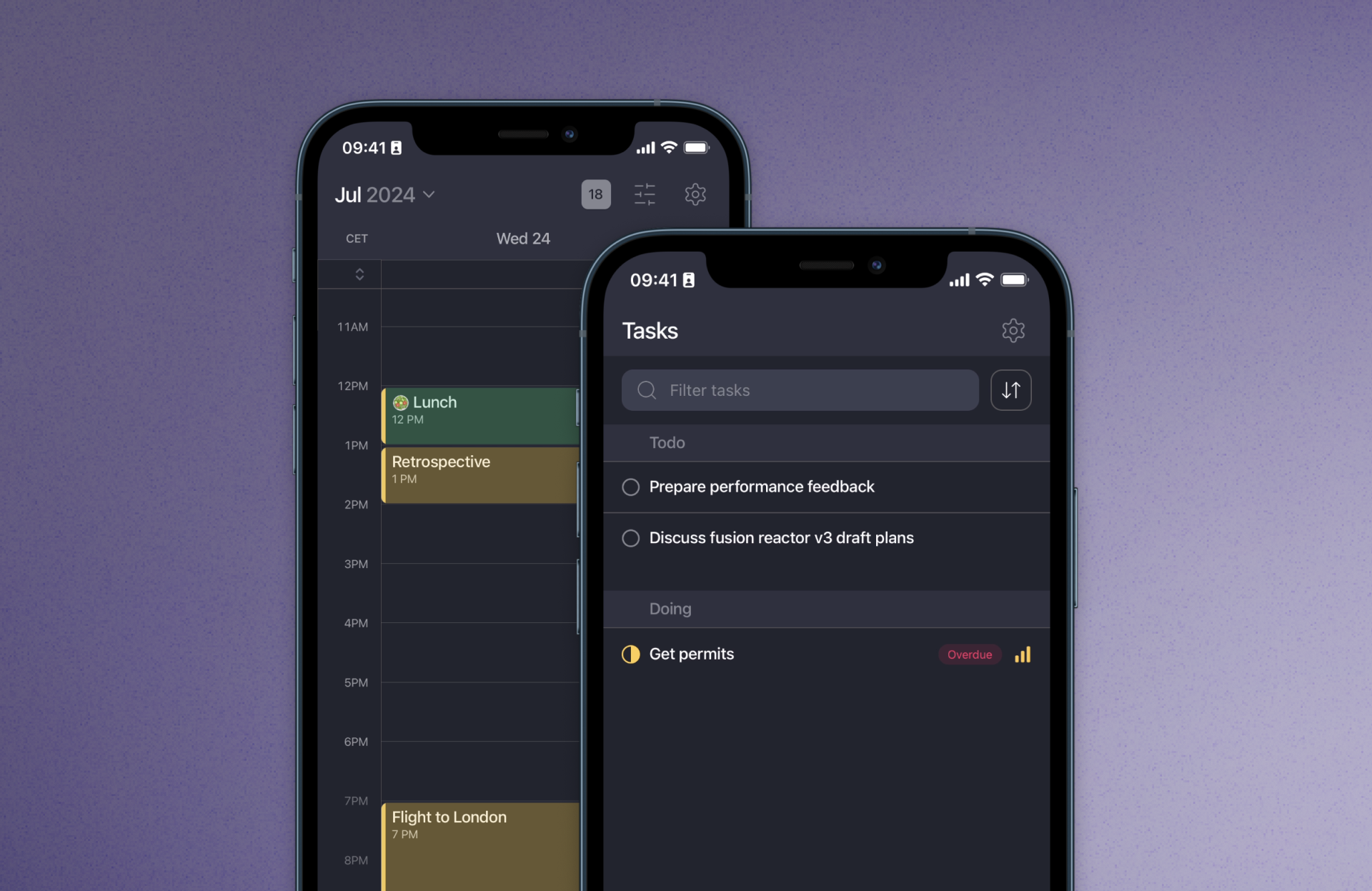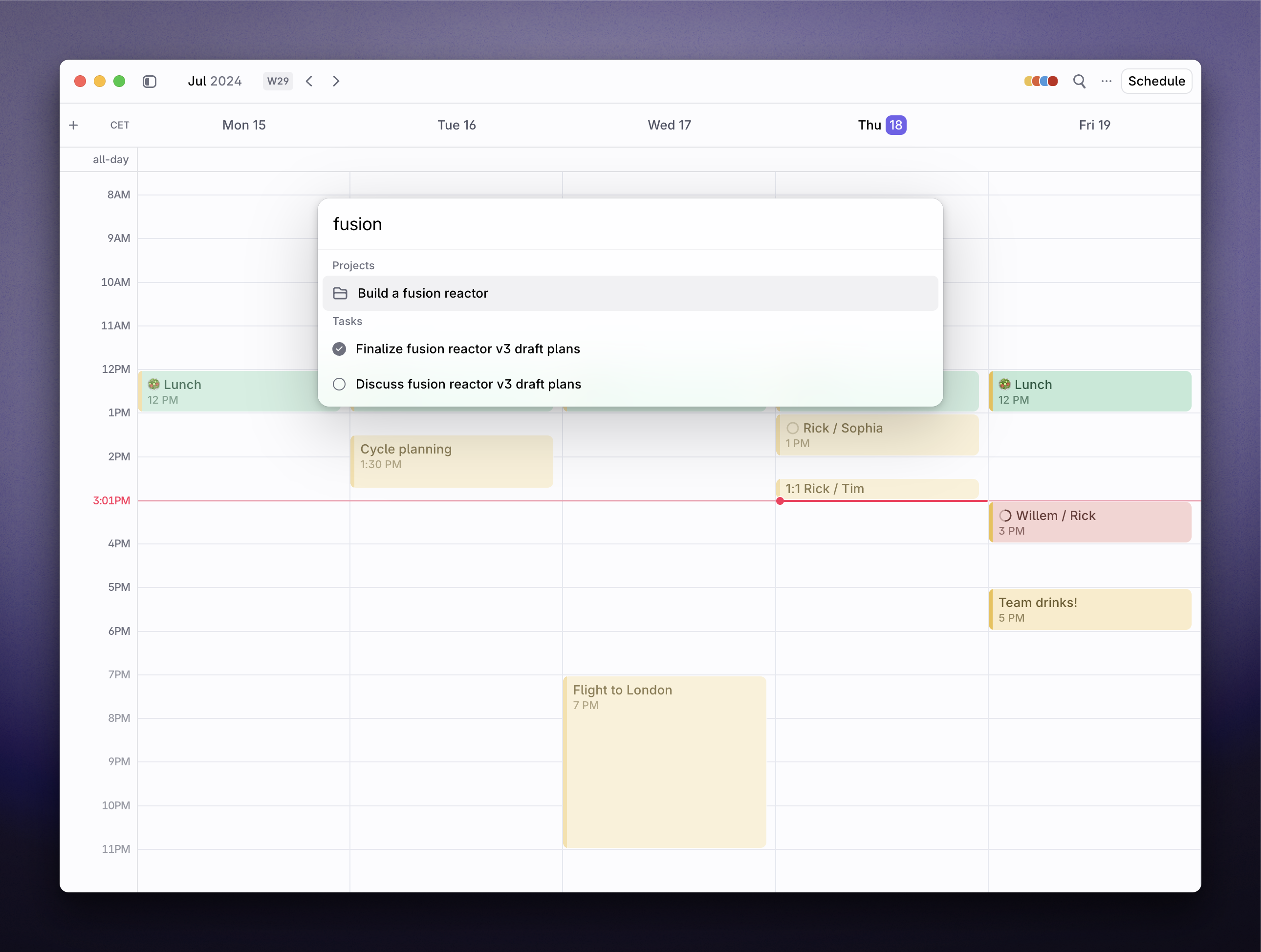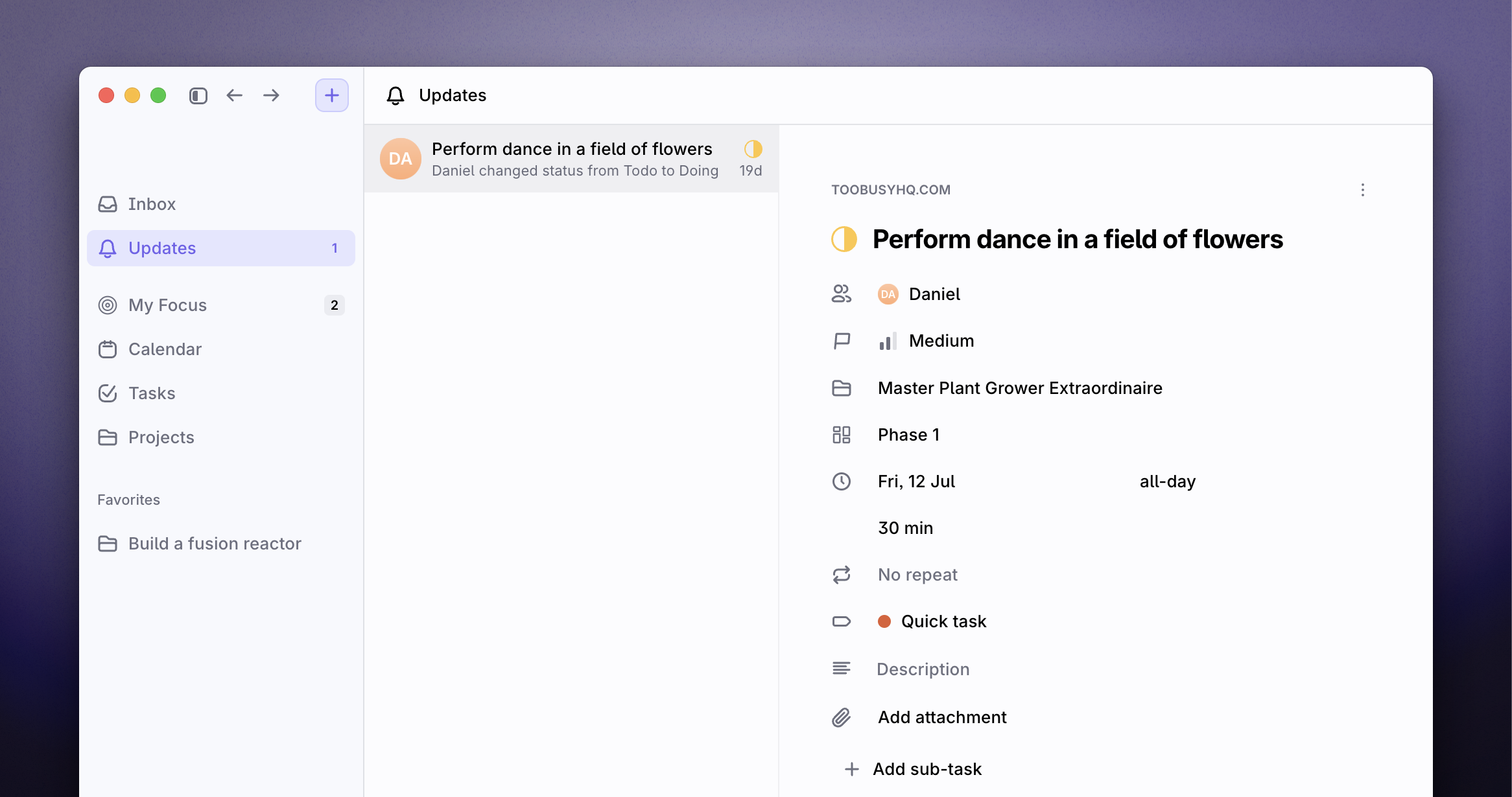We have a bunch of cool updates to share, and we hope you like it.
Personal workspaces are free
We want everyone to feel comfortable getting started with Rise and we're always looking for ways to simplify. Teams pay for Rise. For personal use, you can use your personal workspace for free, without limits.
Rise is the best way to manage your time, tasks and projects, and we also hope this adds one more reason to recommend Rise to colleagues, friends and family members.
Custom fields for projects
We shipped our most powerful addition to projects to date: custom fields. You can now define a set of fields for a project to help you structure and organize projects and tasks in any way you want.
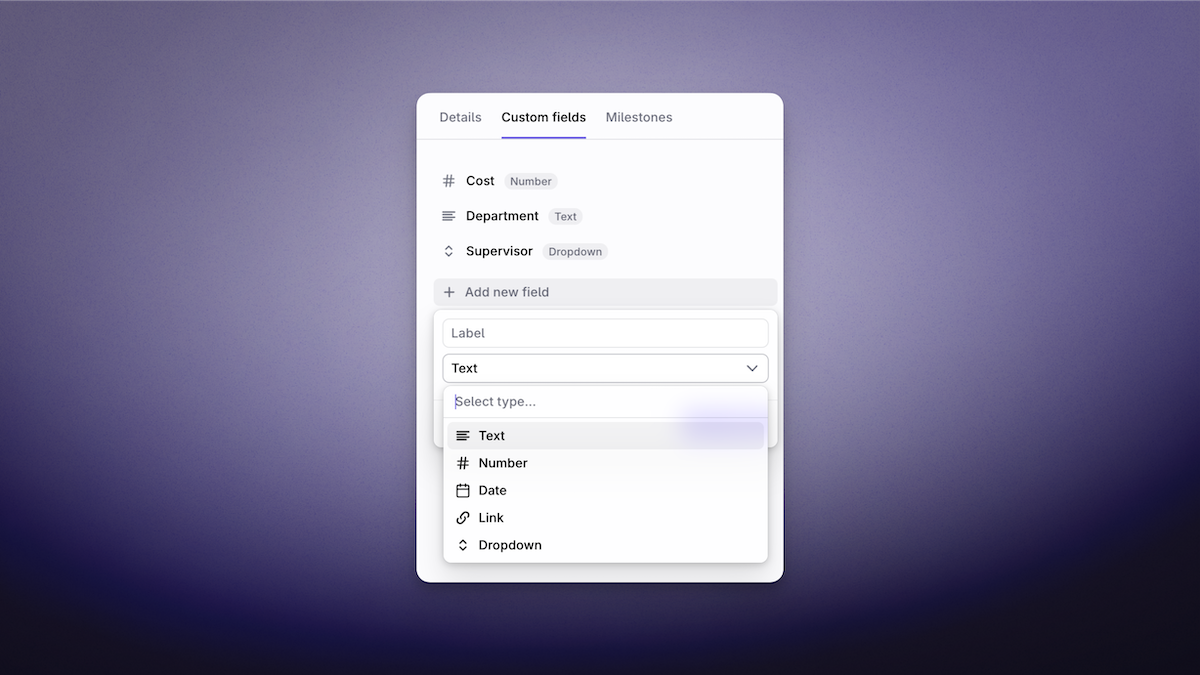
Use fields to store text, numbers, dates and links, and you're also able to group by custom fields to build the view that fits your needs.
Every project has different requirements and with this we unlock the exact fields that help stay organized.
New task details page

Some tasks are simple oneliners, which can be handled from anywhere in Rise. Others require more space to write and discuss. With the growing set of options like milestones, custom fields and other elements, we took this as an opportunity to reorganize the task details page. The title and description are now front and center, and we moved some properties out of the way so you'll have faster access to the activity and comments posted.
Public API
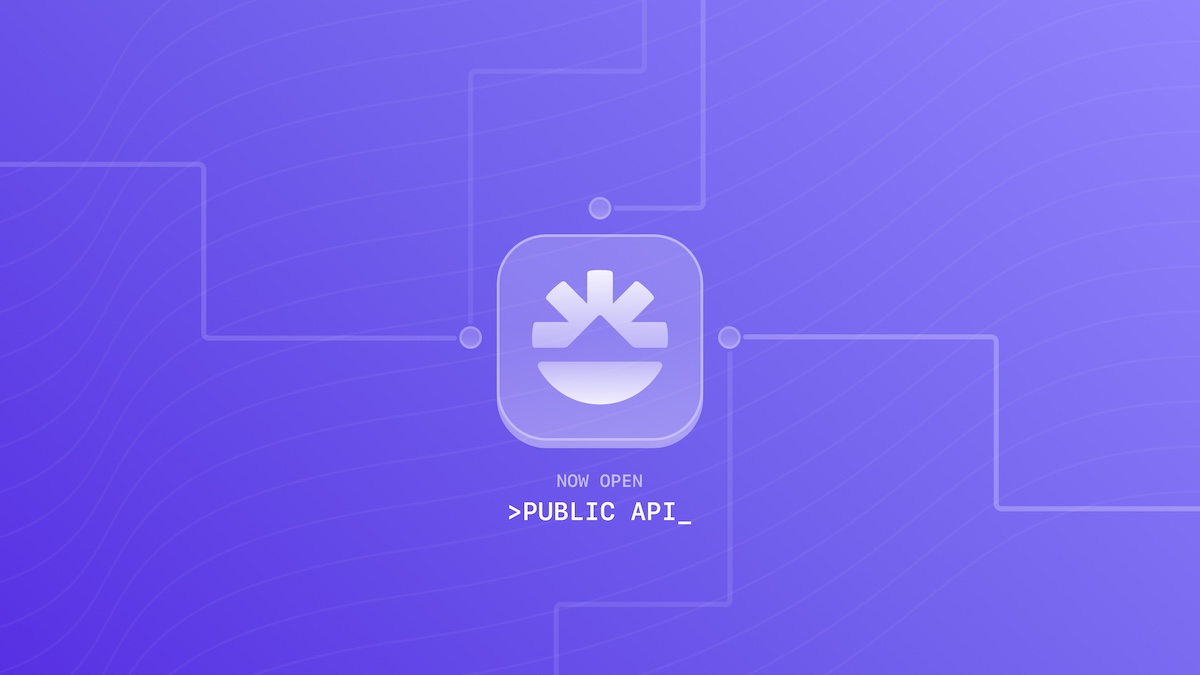
We think that having one place for projects and tasks can make all the difference. This is why we make it easy to shape Rise to make it fit to your specific requirements, but we're also releasing access to our public API today. With our API, you can build your own integrations to add tasks and projects from any other source.
We've already seen some users build bots for Telegram, integrate with Notion, Hubspot and other sources. We'd love to highlight and showcase your integrations, so if you've built something fun, let us know.
Here's the documentation on getting started with the Rise API
Other improvements and fixes
- Fixed: we added incorrect suggestions to your calendar when using share availability when having set your calendar to start your week on Sunday
- Fixed: when dragging a task in timeline view, we were not updating the due date
- Fixed: Outlook event switched back to not accepted after accepting an invite
- Fixed: when opening an attached image to a task, there was no way to get back to Rise
- Fixed: when creating a new project, you can now also change the destination workspace
- Fixed: autocomplete for contacts was not working when user had a huge set of contacts
- Fixed: in some cases a task cannot be moved to a status column, we now show proper feedback to the user if that is the case
- Improvement: you can now set the projected start and end date for projects in the project details panel
- Improvement: you can now filter by workspace when looking at the Tasks page which displays all your tasks
- Improvement: we have revamped our notification email, which is now a collection of recent unopened notifications
- Improvement: you can now delete workspaces you're an admin of and which are not relevant. More updates to workspaces coming soon
- Improvement: we're now rendering milestones in a nice visual way in the project timeline view
- Improvement: when adding/removing task dependencies, or when a task is no longer blocked because a dependency was marked as done, the linked tasks are automatically updated
- Improvement: we no longer show the milestones filter option when a project does not use milestones